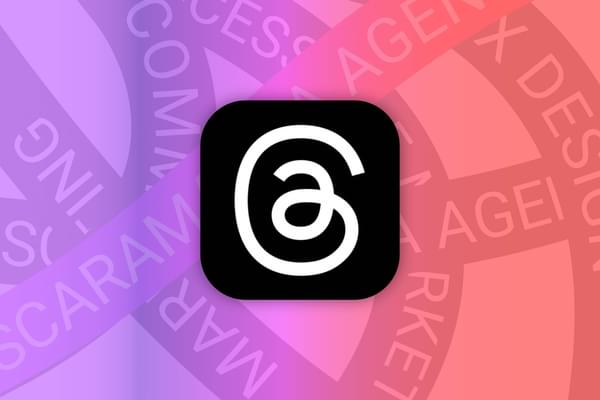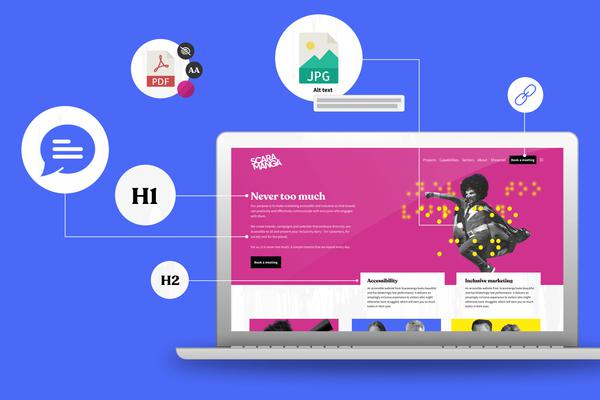Do you know your straight from your curlies?
Written by Claire Scaramanga
Marking a passage of text with quotation marks is simple, right? It is… if you know the secret key combination that unlocks the mystical curly quotes.
This article has been assigned the following categories: Tips,

Why do we have different quotation marks anyway?
As hard as this may be for some, this story will require you to cast your mind back to a time before computers. Yes, I know, it's scary.
Before computers, the humble typewriter was the height of modern technology, however, these wonders of their age were limited by mechanical constraints. Simply put, they lacked the physical space for a full character set. And this reason alone is why the curly opening and closing quotation marks were removed from the keyboard layout – making way for other, supposedly more important, characters.
The advent of computers meant, by using multi-key combinations, a full character set became possible. However, by then everyone was used to their traditional keyboard layout so, naturally, it was retained along with straight quotation marks.
To overcome this short-sightedness, some application automatically convert quotation marks. For those that don't, you will need to know the correct key combination – a secret passed down from one generation to the next.
When to use straight marks
The key that appear on your keyboard (near the return key) generates straight quotation marks with a single or double vertical lines.
Nowadays, straight marks are generally used in programming languages and often used to indicate measurement. These marks are known as primes. Think feet and inches:
He stood tall at 6' 7" with biceps to match
In fact, this looks a little strange. It is preferable to italicise these marks so they slant:
He stood tall at 6' 7" with biceps to match
When to use curly (or smart) marks
Simple. Use curly quotes whenever you are quoting text:
Felecity said, ‘That man is a giant!’
Double quotations marks tend to work better for pull quotes:
“He cast a shadow as large as the Empire State Building over most people he met.”
However, when setting long-form text, single quotation marks are preferred to double quotation marks as they interrupt the flow less. You should nest double quotation marks within single quotation marks.
Tim asked, ‘What did he say?’ Felecity replied, ‘I can't be sure, but I believe he said “just a tin of spinach a day” which I thought was a most peculiar answer, to say the least’.
To quickly ascertain if you are using the right marks, they should resemble a comma, with the opening mark resembling a 6 (or 66) at the closing mark a 9 (or 99).
Don't forget the apostrophe
Please please please use a closing smart single quotation mark for an apostrophe.
The man’s biceps were huge
Where are these elusive curly quotation marks on the keyboard?
This takes some manual dexterity, so limber up.
Single quotation marks on a Mac
Press-and-hold down the Option key and then press the curly parentheses } key found near the return key for the opening single quotation mark.
Press-and-hold the Option and Shift key and then press the curly parentheses } key found near the return key for the closing single quotation mark.
Double quotation marks on a Mac
Press-and-hold down the Option key and then press the curly parentheses { key found near the return key for the opening double quotation mark.
Press-and-hold the Option and Shift key and then press the curly parentheses { key found near the return key for the closing double quotation mark.
Single quotation marks on Windows
Press-and-hold the ALT key and then type 0145 for the opening single quotation mark and ALT followed by 0146 for the closing single quotation mark.
Double quotation marks on Windows
Press-and-hold the ALT key and then type 0147 for the opening single quotation mark and ALT followed by 0148 for the closing single quotation mark.
Enabling/disabling smart quotes in programmes
Microsoft Office and Apple Pages automatically convert quotes for you so you can probably avoid remembering these obscure numbers.
If you have automatic smart quotes disabled, then you can change the settings in your Microsoft Office application by following the instructions available on the Microsoft website.
On the web
One place where you can guarantee straight quotes will be the default is on the web. If you add content via a CMS, then pay close attention to your apostrophes and quotation marks. And if you can't remember the key combinations then some WYSIWYG editors will have a character menu where you can select-and-insert the correct character.
Show Emoji & Symbols on a Mac
If you work on an Apple Mac like us, then you can access the character menu via the Keyboard menu shortcut…
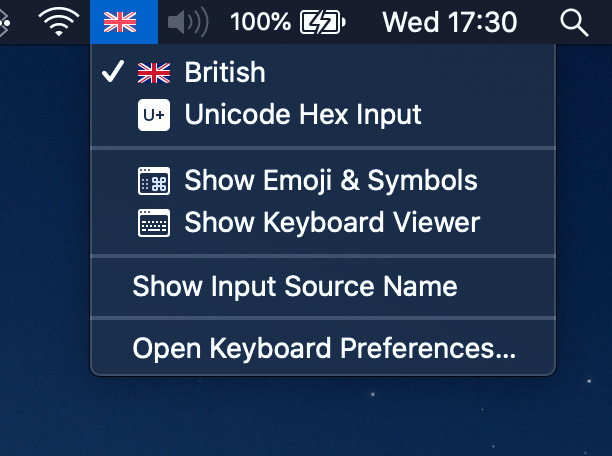
Then select the Punctuation option to locate the special Prime and Double Prime characters.
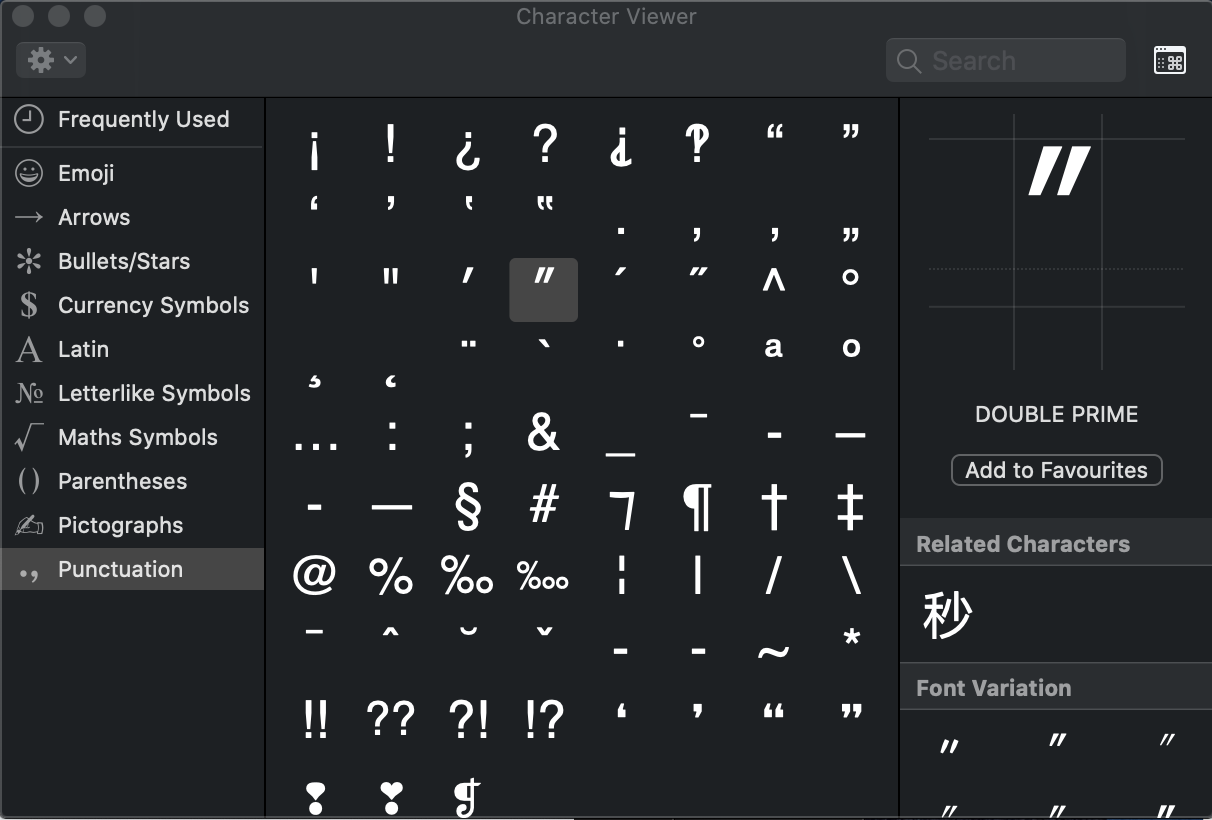
Finishing up
It is these small typographic details that really enhance the quality of written communication and, in my opinion, make all the difference. So now you know the difference: don't be lazy; start stretching those fingers.